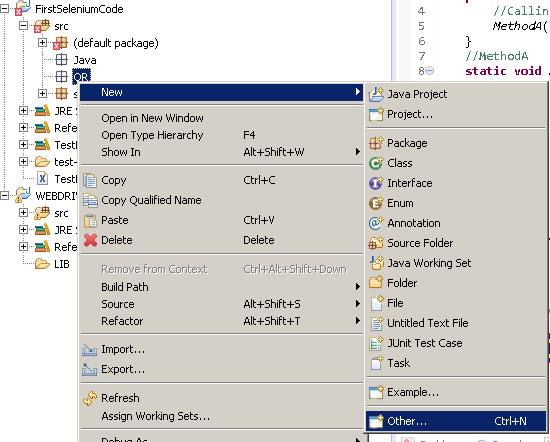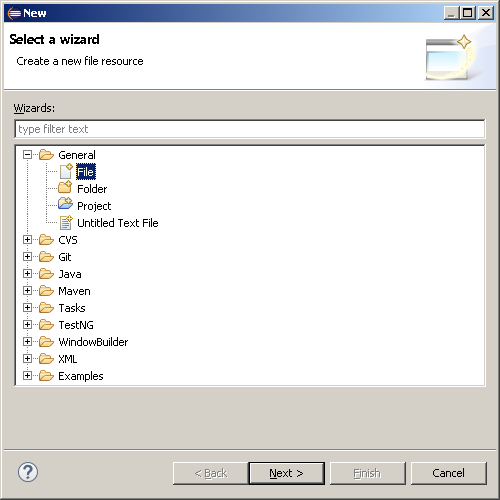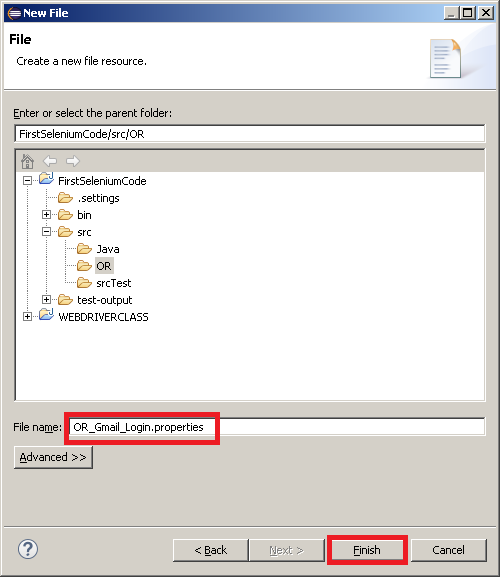Get v/s Navigate :-
"navigate().to()" and "get()" do exactly the same thing. Only thing is that incase of "get" selenium would wait for the page to fully load before executing the next line of code.
Also "navigate" interface further exposes the ability to move backwards and forwards in your browser's history.
"navigate().to()" and "get()" do exactly the same thing. Only thing is that incase of "get" selenium would wait for the page to fully load before executing the next line of code.
Also "navigate" interface further exposes the ability to move backwards and forwards in your browser's history.